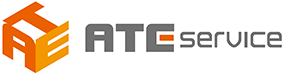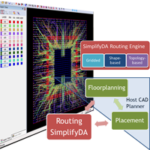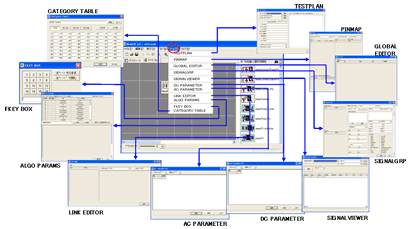
Overview
- We provide test program creation environment centering on SIF language adopted by Tester T66xx / T65xx series manufactured by ADVANTEST CORPORATION.
- You can read, modify and save existing SIF.
- Since the test program flow and the Pin state in each test can also be displayed in a list, it is convenient for data summarization, verification and reporting.
- By preparing a library (algorithm), conversion to other testers can be done easily.
- XStream will run on Windows PC.
Screen structure of xStream
The xStream operation screen has two screen configurations.
- Test flow: Test contents are in GUI format (Basically used for creating test programs.)
- Test sheet: Test contents tabular change of tabular test flow and test sheet is tab form, click each tab to switch. If you already have a Sif file you can read and edit the Sif file.
- Loading Sif File: In the menu bar, load Sif File from [File] -> [Open].
- Save Sif File: In the menu bar, save the Sif File from [File] -> [Save As].
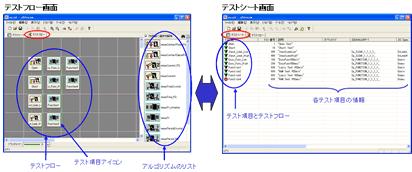
Tool composition of xStream
XStream is "TESTPLAN", "PINMAP", "GLOBAL EDITOR", "SIGNAL GRP", "SIGNALVIEWER", "DC PARAMETER", "AC PARAMETER", "LINK EDITOR", "ALGO PARAMS", "FKEY BOX", " CATEGORY TABLE ", and it starts from [Tool] of the menu. Edit the specifications of the test program in each editor.
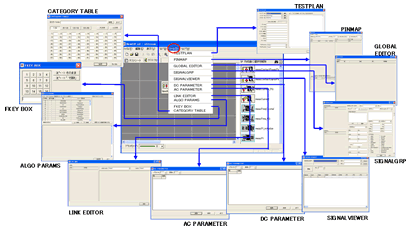
TESTPLAN
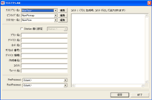 Edit test plan information such as device name and lot name. Switch the test plan name, test flow name, pin map name, and specify the Pre / Post Process file. In addition, comments written in the comment field are commented out on the TDL generated using Siteseer.
Edit test plan information such as device name and lot name. Switch the test plan name, test flow name, pin map name, and specify the Pre / Post Process file. In addition, comments written in the comment field are commented out on the TDL generated using Siteseer.
PINMAP
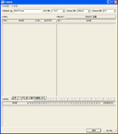 Edit the pin map. You can also select the pin map name, DUT number, station number, channel number, specify the DUT pin name and tester / channel number, and comment on each pin. We also define pin list and power supply.
Edit the pin map. You can also select the pin map name, DUT number, station number, channel number, specify the DUT pin name and tester / channel number, and comment on each pin. We also define pin list and power supply.
SIGNALGRP
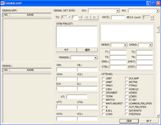 Add / delete signal groups. Register / edit SIGNALGRP, register SIGNAL, specify DPIN / PINLIST for SIGNAL, select attributes. In addition, it is also possible to set specs necessary for level and timing.
Add / delete signal groups. Register / edit SIGNALGRP, register SIGNAL, specify DPIN / PINLIST for SIGNAL, select attributes. In addition, it is also possible to set specs necessary for level and timing.
GLOBAL EDITOR
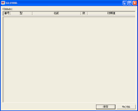 Edit global variables. Enter type selection, variable name, size, value. Each variable is handled as an array if you specify 2 or more in size.
Edit global variables. Enter type selection, variable name, size, value. Each variable is handled as an array if you specify 2 or more in size.
DC PARAMETER
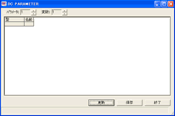 Edit the DC system parameters Select the type from the list and enter the variable name and parameter setting value. Of course, variable names and number of parameters can be freely increased or decreased.
Edit the DC system parameters Select the type from the list and enter the variable name and parameter setting value. Of course, variable names and number of parameters can be freely increased or decreased.
AC PARAMETER
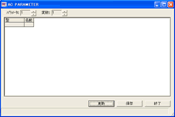 Edit the parameters of the AC system As with DC PARAMETER, enter the type, variable name, parameter setting. You can easily increase or decrease the variable name and number of parameters.
Edit the parameters of the AC system As with DC PARAMETER, enter the type, variable name, parameter setting. You can easily increase or decrease the variable name and number of parameters.
LINK EDITOR
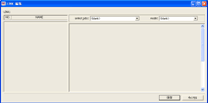 Define a LINK object for performing various settings related to the operation of PDS (ProgrammableDataSelector) or DCAP (DigitalCAPtureMemory). You can define the PDS resource assignment by selecting LINK object name input, PDS operation mode, operation mode.
Define a LINK object for performing various settings related to the operation of PDS (ProgrammableDataSelector) or DCAP (DigitalCAPtureMemory). You can define the PDS resource assignment by selecting LINK object name input, PDS operation mode, operation mode.
SIGNALVIEWER
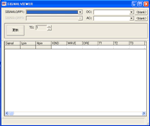 Edit the signal group. Just by selecting SIGNALGRP, DC PARAMETER, AC PARAMETER from the list, each signal information is displayed as a list. Moreover, it can easily copy to Excel etc by copy & paste.
Edit the signal group. Just by selecting SIGNALGRP, DC PARAMETER, AC PARAMETER from the list, each signal information is displayed as a list. Moreover, it can easily copy to Excel etc by copy & paste.
ALGO PARAMS
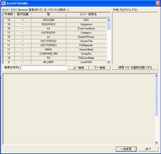 Edit the parameters in the algorithm. You can change values collectively for specific parameters used in each algorithm. Select the type and algorithm and set the value for the parameter you want to change.
Edit the parameters in the algorithm. You can change values collectively for specific parameters used in each algorithm. Select the type and algorithm and set the value for the parameter you want to change.
CATEGORY TABLE
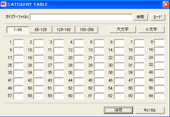 Corresponds the category number and category code. You can read, edit and save category files so it is convenient for creating category tables.
Corresponds the category number and category code. You can read, edit and save category files so it is convenient for creating category tables.
FKEY BOX
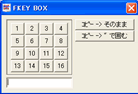 This tool generates FKEY (Function Key) in hexadecimal. Select an arbitrary number and copy the displayed value to the clipboard. This is useful when you want to know the hexadecimal value of FKEY when generating a test program.
This tool generates FKEY (Function Key) in hexadecimal. Select an arbitrary number and copy the displayed value to the clipboard. This is useful when you want to know the hexadecimal value of FKEY when generating a test program.